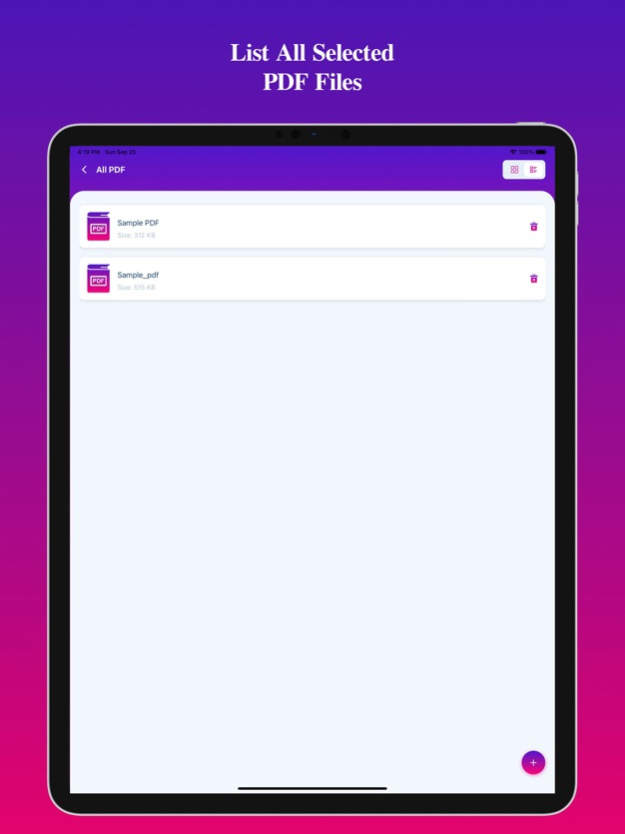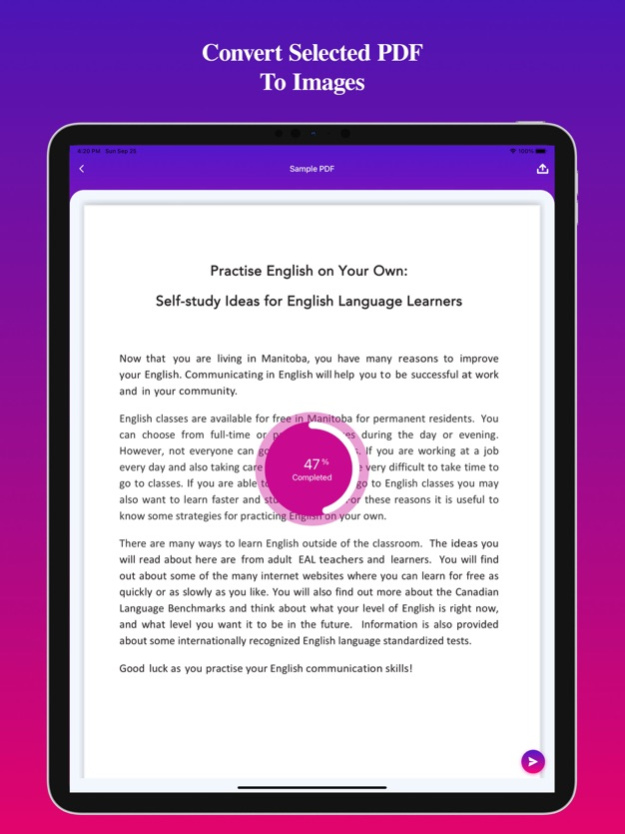PDF Converter: PDF to PNG 3.0
Free Version
Publisher Description
Convert all pages in a PDF to Image or extract all images in a PDF to PNG. Convert or extract PDF to PNG offline, easily with just a single click.
You can easily convert PDF to PNG or Images to PDF using a short time.
All the pages will be converted into image files and zipped into a single folder.
All the PNG images can be saved in one go as saved Photos.
The PNG images generated by our app are of high quality.
Steps to use PDF to PNG Converter
1. Select All PDF or Pick New PDF button
2 Select PDF file with + icon.
3. Click on Create button and show all converted images in the list.
4. View the newly created folder in the list.
5. View all images inside the new folder.
6. Share or delete the images by pressing the image/images in the image list.
7. It can be used offline.
Download and enjoy the PDF Converter: PDF to PNG.
Privacy Policy: https://glistensolution.com/Apps/App_Privacy.html
Terms of use: https://glistensolution.com/Apps/App_TOS.html
Mar 6, 2023
Version 3.0
- UI Updated
- Crashed FIxed
- 16.2 Support added
About PDF Converter: PDF to PNG
PDF Converter: PDF to PNG is a free app for iOS published in the Office Suites & Tools list of apps, part of Business.
The company that develops PDF Converter: PDF to PNG is Parsottambhai Dhameliya. The latest version released by its developer is 3.0.
To install PDF Converter: PDF to PNG on your iOS device, just click the green Continue To App button above to start the installation process. The app is listed on our website since 2023-03-06 and was downloaded 0 times. We have already checked if the download link is safe, however for your own protection we recommend that you scan the downloaded app with your antivirus. Your antivirus may detect the PDF Converter: PDF to PNG as malware if the download link is broken.
How to install PDF Converter: PDF to PNG on your iOS device:
- Click on the Continue To App button on our website. This will redirect you to the App Store.
- Once the PDF Converter: PDF to PNG is shown in the iTunes listing of your iOS device, you can start its download and installation. Tap on the GET button to the right of the app to start downloading it.
- If you are not logged-in the iOS appstore app, you'll be prompted for your your Apple ID and/or password.
- After PDF Converter: PDF to PNG is downloaded, you'll see an INSTALL button to the right. Tap on it to start the actual installation of the iOS app.
- Once installation is finished you can tap on the OPEN button to start it. Its icon will also be added to your device home screen.